Export Weights,Traits and Scan to Breedplan
Export Weights, Scanning and Traits to Breedplan
Submitting weights and other data to Breedplan from StockbookNote: You must have your Breed Society details set-up in Stockbook before you are able to export data
1. Select Required AnimalsOn the animal screen select the required animals2. Select Weights, Scanning and Traits (Breedplan)
3. Select the Export Type
For Export Type Weights, Traits and Scan
4. Analysis Indicator
This section is used to specify how your information is to be analysed by Breedplan.Select or leave blank the option in Analysis Indicator
5. Select the correct Wts.Obs.Code
Select the Wts.Obs.Code which corresponds to the data being submitted6. Selected Animals Only
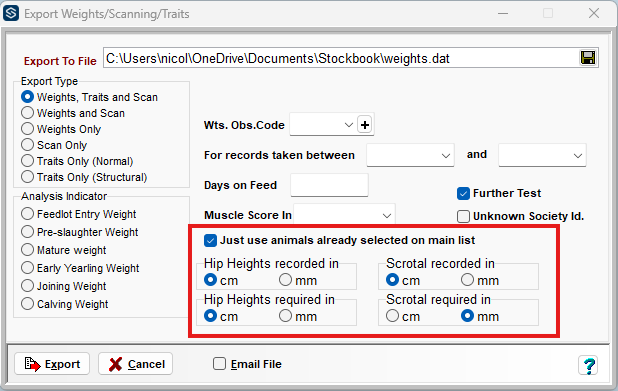
7. Saving but NOT Opening the File
8. Start the Export
- You will be notified if any of the animals you have chosen do not have a weight of the specified type.
9. Scrotal Measurement Error 001
A "Scrotal Measurement Error 001" might be encountered when trying to export Scrotal Measurement informationTo resolve the error:
- Go to File>Export Options
- Select Weights/Scanning and Traits (Breedplan) option
- In this window choose to export the Scrotal as recorded in mm instead of cm.
Related Articles
Submitting data to a Breedplan
Submitting data to Breedplan is an important part of performance recording for your herd. It is therefore critical that the data you submit is correct. You must have your Breed Society details set-up before you are able to export data. For ...Export Joinings to Breedplan
Step 1. Days to Calving Mating \ Fate Export Click on the File > Export Options > Days to Calving Mating \ Fate Export menu option. Step 2. Select the Export Data Type Select Mating Data as the Export Data Type Click the Save button to choose the ...Export Fate Data to Breedplan
Step 1. Select Current Animals Select the animals for which you wish to export fate data via the Current Animals listing. Step 2. Select Breedplan Joinings/ Fates Exports Click on the File. Export Options. Breedplan Joinings/Fates Exports menu ...Export a Master CSV File
Export a CSV File Stockbook provides a method of creating a master .CSV (comma-separated variable) file, containing selected information, for transfer to other equipment or loading into other software. Exporting a Master CSV File There is an option ...Society fates export
You may have received the following message when exporting animal fates: You will likely have received this message if you are trying to use the File > Export Options > Society Fates Export menu option with a society that does not have a fates export ...