Submitting data to a Breedplan
Submitting data to Breedplan is an important part of performance recording for your herd. It is therefore critical that the data you submit is correct.
You must have your Breed Society details set-up before you are able to export data.
For instructions on how to set up Breed Society details click on the following link: Setting up Society details.
1. On the animal screen select the required animals
2. Go to File > Export Options > Weights, Scanning and Traits (Breedplan)
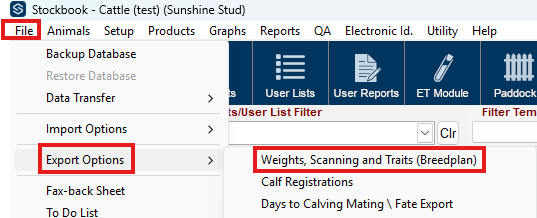
Several Export Type's will be available for selection; a description of each these options is provided below.
- Weights, Traits and Scan details - A weight observation code (Wts. Obs. Code) and an optional weigh date range can then be added. This will export data for any animals that have a weight of the specified type (and date range if specified) Any trait (up to a maximum of 12) or scan measurement within 7 days of a selected weight will automatically be included in the export.
- Weights and Scan - Same as above except traits will not be included in the export
- Scan Only - Select the required details by inputting a range of scanning dates
- Traits only (normal) - Select the traits you want to export data for by specifying a range of measurement dates.
- Traits only (structural) - The desired traits can be selected by specifying a range of measurement dates.
- There is no limit to the number of traits that can be exported but only traits specified by Breedplan will be exported.
- Analysis Indicator - This section is used to specify how your information is to be analysed by Breedplan.
- Pre-slaughter weight - Used for animals less than 300 days old that were weaned early. In this Section you can then enter the number of days on feed before weighing.
- Blank indicates the animal has an unknown feeding background or they have a feedlot entry weight on file already.
- P indicates grass fed animals.
- F indicates animals from a feedlot with an unknown number of days on feed, or already have a feedlot entry weight recorded.
3. Select Export to start exporting
If you wish to send the file directly by email, click the Email File box in the bottom of the screen.
Once the desired selections have been made, click on Export.
You will be notified if any of the animals you have chosen do not have a weight of the specified type
Select yes to the following message
An option to include a printout with the export will be made available. Select Yes or No.
The default file name is weights.dat
If this file already exists you will be asked to overwrite it (destroying all existing data on the file) or add to it. By adding to it you can progressively build up an export file containing several different weight types.
If this file already exists you will be asked to overwrite it (destroying all existing data on the file) or add to it. By adding to it you can progressively build up an export file containing several different weight types.
The export is now complete.
4. Locate the exported file
The file save location defaults to your Stockbook folder. the file will look like the image below
Note: It is important that once the Weights.dat file is created it is not opened. Opening this file will alter the way it is formatted, and the society will then not be able to read it. Copy it and open the copy if you really need to.
Article ID 900
Article ID 900
Related Articles
Export Weights,Traits and Scan to Breedplan
Export Weights, Scanning and Traits to Breedplan Submitting weights and other data to Breedplan from Stockbook Note: You must have your Breed Society details set-up in Stockbook before you are able to export data 1. Select Required Animals On the ...Export Fate Data to Breedplan
Step 1. Select Current Animals Select the animals for which you wish to export fate data via the Current Animals listing. Step 2. Select Breedplan Joinings/ Fates Exports Click on the File. Export Options. Breedplan Joinings/Fates Exports menu ...Export Joinings to Breedplan
Step 1. Days to Calving Mating \ Fate Export Click on the File > Export Options > Days to Calving Mating \ Fate Export menu option. Step 2. Select the Export Data Type Select Mating Data as the Export Data Type Click the Save button to choose the ...Importing Weights Data from CSV file
Importing a Weights Data CSV file into Stockbook Until you are confident in importing the values please make sure to take a Backup before importing the data. If you have the CSV file open, please close it. Stockbook will not import data from a CSV ...Export a Master CSV File
Export a CSV File Stockbook provides a method of creating a master .CSV (comma-separated variable) file, containing selected information, for transfer to other equipment or loading into other software. Exporting a Master CSV File There is an option ...