Change the Stud of an Animal
Moving cattle into a different Society/Stud
Step 1. Select the animals that you want to move into the stud
Step 2. Select Utility > Change Society for Animals
Step 3. From the drop-down list, select the appropriate stud
Only studs created within Stockbook will be seen. Follow this link for more information regarding setting up a Stud in Stockbook
Step 4. Select Yes to the following message
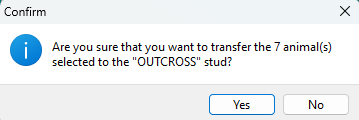
Step 5. Select Yes to the following message
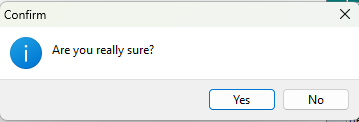
Step 6. Select OK to the following message
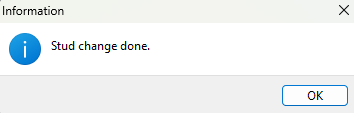
You have now changed the society of the animals.
Click on the following link to change the Society Selection that you are working in.
Article ID 787
Related Articles
Setting up Society details - Stud Setup
Setting up a Stud One of the benefits of Stockbook is that you are able to register seed stock animals with breed societies. This Knowledge Base helps you through the process of setting up Stockbook to ensure that you are able to meet the respective ...How to Change Old Animal IDs
How do I change an old animal's visual identification so that I can add in new animals with the same letter year drop? Note: Every breed society is very particular about how they want the changes made to old animals so that it will not disrupt ...Missing animal in Stockbook
Finding an animal that is missing in Stockbook. If you can't find an animal in Stockbook, it is possible that you may have accidently disposed of this animal. This knowledge base will show you how to reverse the disposal, but first, ensure that you ...Change ear tag of animal in SB Live
How do I change the ear tag (Primary Id. or visual Id.) of an animal in Live Entry? In the Live Entry (Stockbook Live!) window: Step 1. Make sure you have selected the animal you wish to edit. Step 2. Click on the Stockbook Edit button at the bottom ...Change the display & view order of the main animal page
Changing which columns are displayed Step 1. Click on the Change Display button Step 2. Select All or None for your selections Click on the All button to select all the options, OR the None button to clear all the selections. Click the Close button ...