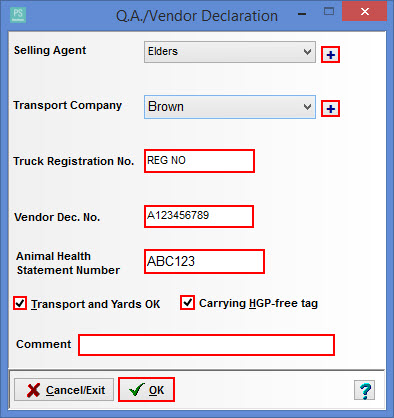Related Articles
Data Transfer of animals to and from another Stockbook Database
A backup of all history details of selected animals can be transferred from one Stockbook database to another. Backup Animals and History Select the Animals you wish to transfer Select File Data Transfer Backup Selected Animals and History Tick the ...
Deleting Animals
1. To Delete an Animal Click on the Animals icon on the toolbar. Select the animal you wish to delete. A green background means you have selected the animal. Click on the Delete button. Click Yes to the following Confirm message If the animal to be ...
Archiving animals
Archiving animals Animals that have been made inactive are available for archiving i.e. Make an Animal Inactive To make an animal I nactive select the animals you wish to dispose of > Select Events > Sale/Death/Disposal Once an animal is made ...
Change Flock for Animals
It is possible to change the flock for animals in the database. Step 1. Select the animals Select the animals, by using the filter option or by selecting on the screen, the sheep that you would like to change the for the flock. Step 2. Change flock ...
Animals not becoming Inactive
Animals have been disposed through Events, however they are not becoming Inactive. If the animal is marked as agisted it can't be disposed of by using a normal Sale/Death/Disposal event. Use an Agistment End event instead. Step 1. Select the animals ...
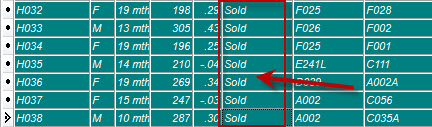

A HGP-free tag refers to a tag of a colour, and conforming to any other requirements, to indicate cattle or buffalo to which such tags are attached have not been treated with hormonal growth promotants.