Stockhand App: Assigning Temporary ID
Assigning a Temporary ID
Here you are able to assign an arbitrary ID to an animals and link that ID to the animals unique visual or electronic ID.This provides you with another way to identify an animal.
A temporary ID may be a number temporarily marked on the side of the animal, for the purposes of mothering up (e.g. a number that is easily visible from a distance).
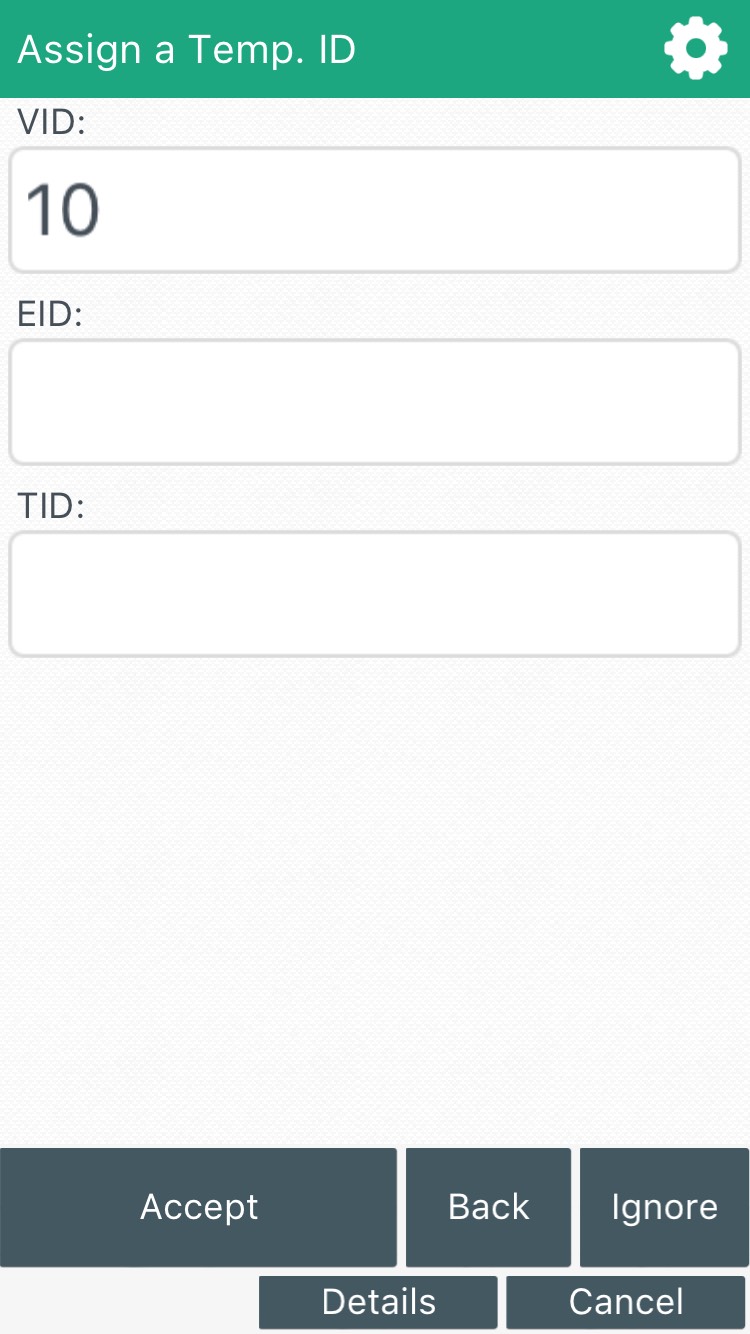
Related Articles
Stockhand App: What can I do in the Data Entry Screen?
What does the Data Entry Screen allow me to do? See the below steps on how to reach the data entry screen and what each feature allows you to do. Step 1: Press Data Entry from the home screen. Once you have clicked on data entry the following screen ...Stockhand App: How to publish a database to the cloud
The data in Stockbook needs to be published to the Cloud in order for your handheld device to be able to receive the information in Stockhand. Step 1. In Stockbook, go to File > Publish to the Cloud Step 2. Click yes to publish the database to the ...Stockhand App: Entering Weights
Entering animal weight in Stockhand app Weigh Animal: This screen allows you to enter a weight, observation code and management group for the animal. The details button allows you to bring up all the details for that particular animal allowing you to ...Stockhand App: Reset Login Details
How do I reset my login details for the StockHand app? The reset login details enables you to reset your login details for the Stockhand App. Click on the Setup menu option on the home screen. Click on the Reset Login Details. Click Yes Click Ok You ...StockHand App: Identification Setup Screen
What does the Identification option in the Data Entry setup allow me to do? Click on Setup on the home screen. Click on Data Entry. Click on Identification. The following screen will appear after pressing identification, here you will be able to edit ...