Stockhand App: How to publish a database to the cloud
The data in Stockbook needs to be published to the Cloud in order for your handheld device to be able to receive the information in Stockhand.
Step 1. In Stockbook, go to File > Publish to the Cloud
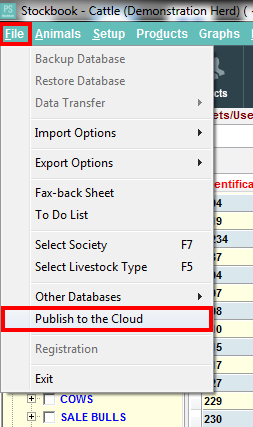
Step 2. Click yes to publish the database to the cloud
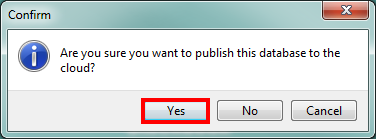
Step 3. Performing a Synchronisation
You will be asked to log into the server to publish the database
Your login details are your Client ID for all three fields
Press OK once these details are entered
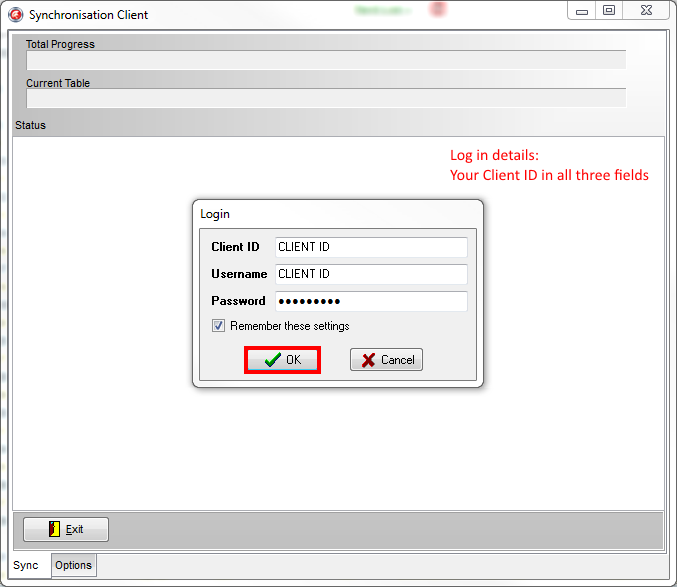
Step 4. Syncing to the cloud
The sync to the cloud may take a few moments, when the sync has completed you will get a message to say the database has been successfully published to the cloud.
Step 5. Download the Stockhand App
Download the Stockhand App from Google Play store (Android) or App Store (iPhone) and then proceed to open the Stockhand App icon on your phone.
Step 6. Login to the Stockhand App
You will be asked to log in, your login details are your Client ID for all three fields.
Enter these and press Login.
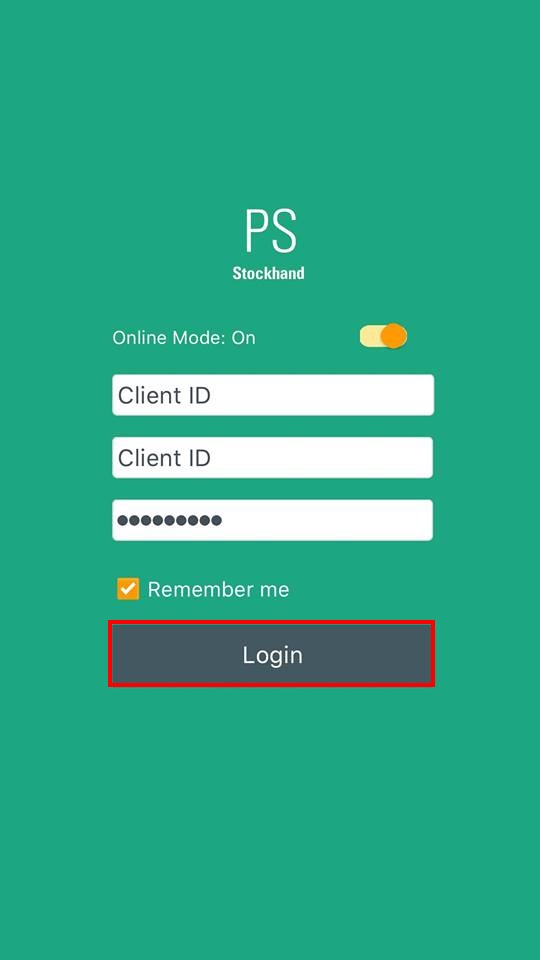
Step 7. You are now Logged in
Once logged in, the app will take you directly to the database page, showing you the database you have just published to the cloud.
Article ID 1754
Related Articles
StockHand App: Cloud Setup Screen
What does the Cloud Setup Screen do? The cloud setup screen allows you to sync everything, reset and view login details, view pending/completed requests and view sessions. To reach the cloud setup screen: Step 1: Press Setup from the home screen. ...Stockhand App: Entering Weights
Entering animal weight in Stockhand app Weigh Animal: This screen allows you to enter a weight, observation code and management group for the animal. The details button allows you to bring up all the details for that particular animal allowing you to ...Stockhand App: Reset Login Details
How do I reset my login details for the StockHand app? The reset login details enables you to reset your login details for the Stockhand App. Click on the Setup menu option on the home screen. Click on the Reset Login Details. Click Yes Click Ok You ...StockHand App: View different sessions
How do I view the different sessions I've created on the StockHand App? The sessions screen enables you to view and delete the sessions you have created on your StockHand App. Step 1: Click on the Setup menu option on the home screen. Step 2: Click ...Hotsync not transferring data to Stockhand
Hotsync not Transferring Data to Stockhand If the Hotsync only puts the demo data onto Stockhand and the Update/Skip prompt never appears please try the following steps: Step 1. Exit Hotsync Close Hotsync by right clicking on the icon and clicking ...