Shortcuts to Drafting Menu Lights
From version 2019 of Stockbook, the Live Entry module has a new right-click menu that offers some options that have not previously been available.
Draft menu
To access the draft menu simply right-click on one of the draft lights (or press and hold on a touch screen device). A menu will appear as below:
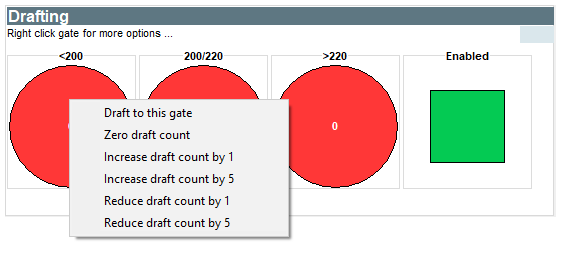
The option operates as follows:
1. Draft to this gate - this will draft the animal to the gate you right-clicked on. Drafting must be enabled.
2. Zero draft count - this will zero/reset the draft count for the selected gate.
3. Increase draft count by x - this will increase the draft count for the selected gate by the number specified.
4. Reduce draft count by x - this will reduce the draft count for the selected gate by the number specified.
Related Articles
Setting up drafting in Stockbook Live Entry
Setting Up Drafting in Stockbook Live Entry Use the Drafting function in the Live Entry Screen Step 1. Locate the Drafting Function Open Live Entry by clicking on the green button to "Start Live Entry" Click on Setup > Drafting menu option Step 2. ...Automatic drafting and capturing a weight
When using automatic drafting Live Entry prevents you from manually entering data for the selected animal. This is because there is no guarantee that you will enter all the required data before the animal gets automatically saved and drafted. You can ...Understanding Device Discovery Lights
Understanding Device Discovery Lights How to interpret the colours in the Device Discovery window. When connecting your device to Stockbook through the Device Discovery Window the coloured circles next to the device description will alert you to the ...EID/Barcode Shortcuts for Live Entry Activities
EID/Barcode shortcuts for products can be set up in Stockbook. This means you can allocate unused EID tags or generated barcodes (you must own a barcode reader to use this option) to represent the various activities within Live Entry. When one of ...Live Entry Draft Statistics
Introduced into Stockbook 2019 the Live Entry module now has a draft statistics screen. Draft Statistics Screen To display the draft statics screen press the F2 button while in Live Entry, or from the Live Entry main menu select View > Data Windows > ...