Live Entry Draft Statistics
Introduced into Stockbook 2019 the Live Entry module now has a draft statistics screen.
Draft Statistics Screen
 To display the draft statics screen press the F2 button while in Live Entry, or from the Live Entry main menu select View > Data Windows > Statistics.
To display the draft statics screen press the F2 button while in Live Entry, or from the Live Entry main menu select View > Data Windows > Statistics.
The stats screen will appear and display the average, maximum and minimum weight recorded, and the interval (last) and overall (lifetime) ADG. It will display this for all animals, as well as each draft gate broken down.

The average numbers are also followed by a number in brackets and this is the number of animals used in the average calculation.

You can display and hide the stats screen at any time by pressing the F2 key.

To clear the stats you can press on the "C" button in the top right of the stats screen. Note that this function will also clear the handled animals and tally list.
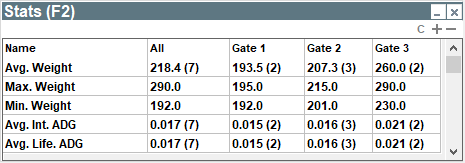
Related Articles
Sounds in Live Entry
It is possible to turn specific sounds on/off in Live Entry. Step 1. In Live Entry, go to Setup > Session Defaults Step 2. Select the Sounds tab Tick or untick when you do or do not want to hear sounds Press OK Article ID 1914Speech in Live Entry
Speech in Live Entry Adding Speech to Live Entry sessions, so that it reads out visual ID Tags Step 1. Select Sound Icon Note: For this feature to work you will need to ensure the sound is turned on within your computer. This is done by clicking on ...Products in Live Entry
Products in Live Entry Completing a treatment using products in Live Entry. Treatments: Treatments are user-defined actions that you can carry out on a single animal or a group of animals. Treatments are operations carried out on animals where a ...Delete a Live Entry Template
Step 1. Select Live Entry Step 2. Select a Data Entry Template Step 3. Click Activity > Open Step 4. Select the template you want to delete, then select the Delete button You won’t be able to delete a template which you are currently using in live ...TSU template in Live Entry
TSU template in Live Entry Setting up a Live Entry template to collect a TSU sample. To bring in TSU (Tissue Sampling Unit) data into Live Entry follow these steps: Step 1. In Stockbook, Live Entry, go to Setup> Data Entry Template Step 2. Go to ...