Basic Animal Filtering
The following steps will assist you in finding an animal or group of animals.
- More than one option may be selected from the drop down lists
- Any combination of the following Steps may be used.
1. Select Filter
- Click on the Filter Button
2. Location
- Mob
- Select from the drop down list or select <All Mobs>
- Group
- Select from the drop down list or select <All Groups>
- Paddock
- Select from the drop down list or select <All Paddocks>
- Property
- Select from the drop down list or select <All Properties>
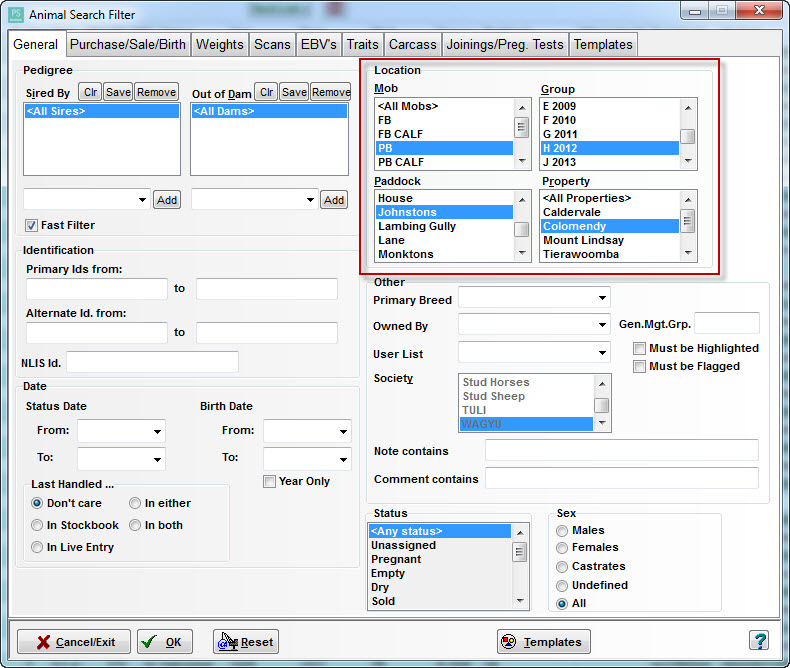
3. Date & Last Handled
Status Date
Enter a date From:
- Enter a date To:
- Birth Date
- Enter a date From:
- Enter a date To:
- Year Only
- Tick the box to search by Year Only
- Last Handled ...
- Select from the available options to narrow the filter

Step 4. Status & Sex
- Status
- Select from the drop down list or select <Any Status>
- Sex
- Select from the available options

- Click on the Reset button if you want to clear your selections and start again from Step 2, or
- Click on the OK button to filter your selections.

- Your filtered animals will now appear on the main screen.
If you selected Sold or Dead/Disposed in Status, no animals will appear on the screen.
Tick the Include Inactive box to show the animals.


The Sold or Dead/Disposed animals will now appear on the main screen in red italics
5. Return to the main Animal Listing
- Click on the Clear Filter button to return to the main animal listing
The Clear Filter button will only show when there is an active filter on
Article #1025
Related Articles
Filtering by SG Management Group (GMG)
Filtering by SG Management Group (GMG) Filtering by Sheep Genetics Management Group or Genetic Management Group to see what animals are in that Group: Step 1. Click on the 'Filter' button Step 2. Search for SG Management Group Enter the SG Management ...Filter Template
In Stockbook, sometimes it is common to want to run a filter to search for a particular mob or group of animals using the same search parameters. It is possible to save a template of this filter in the ‘Filter Templates’. Step 1. Creating a Filter ...Filter - Using Invert
The Invert checkbox inverts the filter for the selected section. For example, if the Invert box in the "Sex" section is unchecked, only male animals are shown. When checked, it excludes male animals and shows all others.Organic Animal Procedure
Organic Animal Procedure For Auditing purposes Identify which animals are deemed Organic and Non Organic. Step 1. Go to Setup Select Performance Select Traits Step 2. Add trait See below images: Your traits will now be visible in the trait list See ...Filter & Reporting for Animals with Replaced NLIS ID's/Tags
Filtering for animals that have had their NLIS ID changed in Stockbook is possible so that you can then report the changes to NLIS. Step 1. Identify all animals that have had their NLIS tag replaced: Click on the Animals toolbar option. Click on the ...