Setting up Estimated Breeding Values (EBV's)
Stockbook gives you the flexibility to set up your program for any trait analysis system eg. EBVs, EPDs etc. However to do this, Stockbook needs to know:
- which system you are using and
- which values you want used with their names
Stockbook comes with the system set for EBVs as default.
Depending whether Cattle or Sheep are selected from the Animals drop down menu, there is a default button for each plan:
- Set Standard Breedplan for Cattle or
- Set Standard Lambplan for Sheep
Standard codes and descriptions will then be consistent with the plan import.
Further codes or descriptions can be added at the time of generating the standard plan if you wish.
There is no default Trait Analysis System for Alpacas, Deer, Goats or Horses.
Step 1. Set Up Trait Analysis System
- Select Setup from toolbar
- Select Performance menu option
- Click on Trait Analysis System
 Alternatively, in the Main Animal Screen click on EBV using the blue hyperlinks at the bottom of the Main Animal Screen.
Alternatively, in the Main Animal Screen click on EBV using the blue hyperlinks at the bottom of the Main Animal Screen.
Step 2. Set Plan Choices
- Click on the Set Standard Breedplan/Lambplan button according to Animal at the bottom of the window
- Click Yes to Confirm that existing choices will be updated to the Breedplan/Lambplan standards.
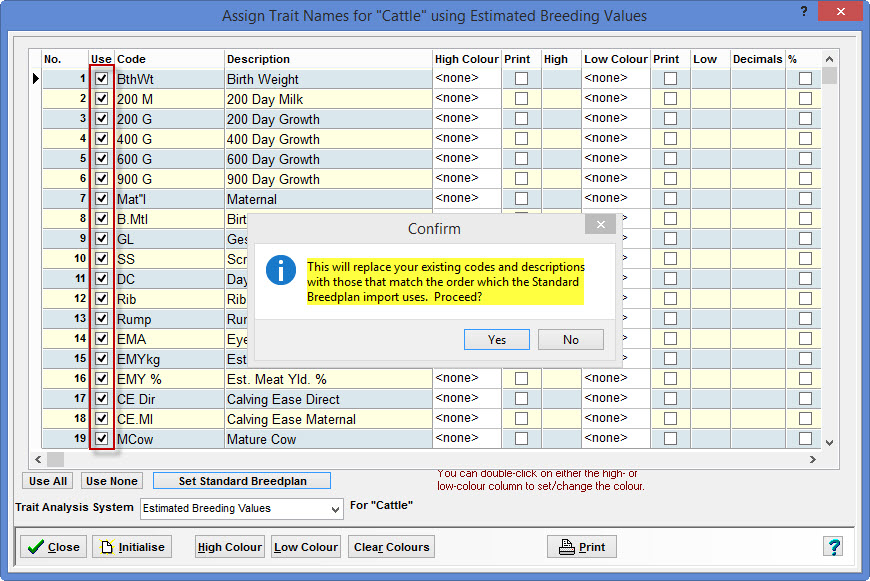
Step 3: Customising Standard Breed/Lambplan Settings
- It is possible to customise the Standard Breed/Lambplan settings by selecting a few more EBV and breed objects
- Choose up to
- 19 EBVs and
- 6 Breed Objectives
- At least one of each must be selected
- Choices are made by ticking the checkbox next to the Code in the "Use" column
- Click the Close button to save your settings
- Click on the following link for A Basic Guide to Breedplan EBV's.
- Click on the following link for Understanding Sheep Estimated Breeding Values.
Other Options:
Use the monthly updated percentile band report for your breed to set the highs and lows.
High Colour
- Select a colour that indicates animals performing well for a particular trait
- Double clicking on the box allows you to customise the colour
- Clicking on the required trait and then click on High Colour
- Indicate the starting point for high performers
- Wherever that trait is displayed it will be appropriately coloured if its value is greater than or equal to the entered high value
- Tick the Print box to indicate that you want that colouring applied on the printed EBV report
- Colouring will still take place on other EBV data displays, regardless of the status of this box
- Low Colour
- Select a colour that indicates animals performing badly for a particular trait
- Click on the required trait and then click on Low Colour
- Indicate the starting point for low performers.
- Thereafter, wherever that trait is displayed, it will be appropriately coloured if its value is less than or equal to the entered low value
- Indicate that you want that colouring applied on the printed EBV report.
- Colouring will still take place on other EBV data displays, regardless of the status of this box
- Decimal Places & Percentages
- Select the amount of Decimal places that display for a breeding value
- Decide if the number should be brought in as a Percentage
- Displayed EBV's/ASBV's can be controlled by turning on and off the codes you want. Put a tick in the 'Use' box of the ones you want. You can set up the entire system even if you only record to a few of them.
- Adding Alpha Numeric Traits is possible on certain Breed Objects (24 & 25)
- Use All (to tick all boxes) and Use None (to untick all boxes)
Article ID 749
Related Articles
Adding an EBV type
Adding an EBV type Adding an EBV type and import relevant data To add an index: Click on the Setup > Performance > Trait Analysis System menu option Scroll through the list of EBV's until you come to BObject Select one that does not have a tick in ...Setting up the Layout in Stockbook Live Entry
Setting up the Layout in Stockbook Live Entry Stockbook Live Entry allows the user to customise the screen to suit the data entry and the information displayed Step 1. Change the size of the font Click on View, then select Edit Layout Click on the + ...How to Update Stockbook with the latest ASBVs
Important: The latest ASBVs were introduced into Stockbook in version 2021.2.12 Build 35. Ensure that you have at least this (or later) version installed. You can check by going to the "Help" menu and clicking "About". Take note of current settings ...Importing ASBV's
Step 1. ASBV File Download the ASBV file from the Sheep Genetics website. Login with Sheep Genetics User ID and Password Go to the top right corner of the webpage and click on tools and go to downloads Step 2. ZIP File Click on the .ZIP file This ...Setting session defaults in Stockbook live entry.
It will pay to have a look through the Session Defaults within Stockbook Live Entry to see what features are possible. These instructions guide you through setting up Session Defaults in Stockbook Live Entry. Session Defaults allow you to set certain ...