Perform a NLIS MBM (Mob-Based Movement)
Introduction
There are several reasons you may need to perform an MBM rollback:
- A Vendor and/or Purchaser’s PIC has changed,
- There is an incorrect assignment of livestock in lots, or
- Livestock are withdrawn from the sale.
To Perform a Transfer
Step 1. Go to the Special Features tab
Step 2. Click on the NLIS button.
A window will open that connects you to the NLIS portal.
Step 3. Select "Perform Mob-based Movement"
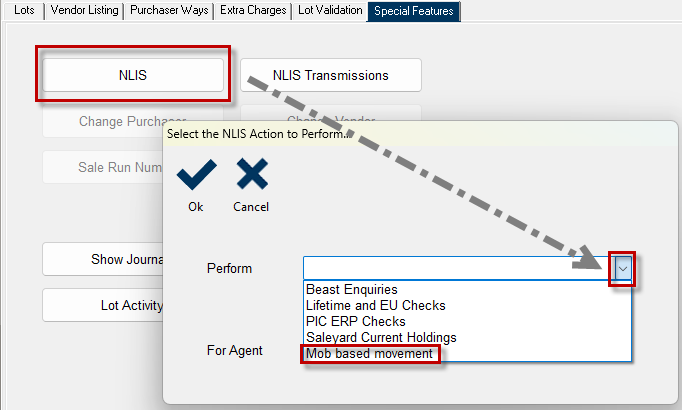
Step 4. In the NVD Screen and you will see that the status will now be showing pending. This will submit the transfer to the NLIS portal.

Mob-based movements typically take 2-3 minutes to get a response back from the NLIS website
Step 5. Once you get the purple cells claiming SUCCESS, the movement is complete.

If there are no errors you may continue to process the sale.
To Perform the Rollback
Step 1. Update the Purchaser details or Vendor details in the lot as required.
Step 2. Go to the NVD Screen and identify the NVD(s) that need correction.
Step 3. Right-click on the affected NVD and select Rollback NVD Transfer from the dropdown menu.
Step 4. The status will change to Rollback Pending.
Refresh the screen by clicking on Search until the Status is blank.

This may take a few minutes to complete, depending on your internet connection, and the processing time on the NLIS database.
After completing a rollback, the movements are incomplete until the MBM is performed again.
Related Articles
Perform an NLIS Rollback for RFIDs
Introduction This article will detail the process for performing NLIS rollbacks for RFIDs in Stockyard. There are several reasons you may need to perform an NLIS rollback: A Vendor and/or Purchaser’s PIC has changed Incorrect assignment of livestock ...Adding a NVD / Vendor to a Livestock Sale
National Vendor Declarations (NVD) are important to track the origin of animals. NVDs record the number of animals that have been transported and a declaration of their health . By the end of the Sale the received head must tally with the head count ...Adding Custom Responses to the "Additional Information" NVD Question
In the release 5.0.10.32, Outcross Systems has introduced a hassle-free method for incorporating "Additional Information" from the National Vendor Declaration (NVD) with a simple tick box in Stockyard. This enables you to quickly and easily add NVD ...eNVD - Authentication & Configuration
Overview Released in Stockyard 5.11.0, the eNVD integration links your myMLA account to Stockyard and automatically downloads the eNVDs, their related responses, and images associated right into the NVD data entry screen for ease of use in Stockyard. ...Adding an NVD into Stockyard Mobile
Guide for Adding an NVD into Stockyard Mobile Pre-requisites Ensure a sale has been opened in Stockyard. On your tablet/device, force sync Stockyard Mobile so the sale appears. Once synced, select the relevant sale from the list. 1. Accessing the NVD ...