Data Transfer
Herd Transfer
Section 1 - Transferring Animals Out of a Stockbook Database
Step 1. Select Animals to be Transferred
- Select the Animals you wish to transfer
- Click on Events at the bottom of the screen
- Find Disposal
- Select 2). Sale/Death/Disposal
- Confirm selection by clicking on OK
Step 2. Confirm Disposal Event
- Select Reason (**See Info below)
- Select Type - Death/Disposal/Transfer
- Check and click OK

Press "+" if you haven't already got a reason in the dropdown list.
Step 3. Confirm Disposal Recording
- Click Yes to confirm the disposal
Another box will appear saying the Event is Completed click OK.
Step 4. Include Inactive Animals
- Check the box at the bottom of the screen to Include Inactive animals
- Select the animals you just made Inactive
Step 5. Backup for the Transfer
- Go to File
- Data Transfer
- Backup Selected Animals and History
Step 6. Choose Data to be Transferred
- Tick the boxes indicating the data that you require to be transferred

It is not recommended to transfer Pedigree Animals.
It will transfer excessive data. Only transfer if required.
Step 7. Complete the Backup
- Take note of the location against 'Backup Name' It will be needed to retrieve the backup to send to the recipient of the transferred animals C:\Users\Office\Documents\Stockbook\HerdTran.zip
- Click OK to confirm
- A 'Backup Complete' window will pop up
- Click OK to close the window

You have now completed the first section of the process on how to transfer animals from one Stockbook Database to another.
Section 2 - Transferring Animals Into a Stockbook Database
Step 1. Restore Animals and History
- Select File
- Select Data Transfer
- Click on Restore Animals and History
Step 2. Restore Backup from another Database
- Check the correct Backup File has been selected
- Click OK
- Confirm you are happy to proceed with restoring animal and history details from another database
Step 3. Temporary Restore
- Click OK on the pop up information box asking you to continue with the restore
Step 4. Assign Available Animals
- You will need to allocate the relevant mob, group, paddock, and vendor if applicable.
- To maintain the mobs and groups the animals were allocated to in the previous database, simply tick 'Preserve incoming mob' and/or 'Preserve incoming group'.
- If you wish to omit any animals from being transferred from the file simply tick the 'Omit' box next to the relevant animal
- Click on OK to confirm selection
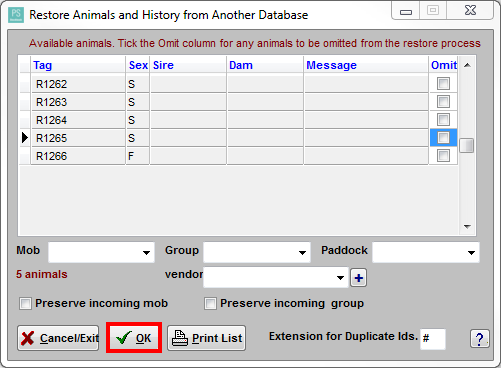
Step 5. Confirm Restoration
- Click YES to any information alerts that pop up
- Select OK to Restore Complete window
Step 6. Refresh to View
- Click the refresh button in Stockbook
- Animals on the transfer file will be available for viewing in the animals screen
- Transfer is complete
Article ID 2126
Related Articles
Herd Transfer
Section 1 - Transferring Animals Out of a Stockbook Database Step 1. Select Animals to be Transferred. It is important that animals have not been disposed/sold at the point of the Herd Transfer, this needs to happen after the Herd Transfer file has ...Export Fate Data to Breedplan
Step 1. Select Current Animals Select the animals for which you wish to export fate data via the Current Animals listing. Step 2. Select Breedplan Joinings/ Fates Exports Click on the File. Export Options. Breedplan Joinings/Fates Exports menu ...Export a Master CSV File
Export a CSV File Stockbook provides a method of creating a master .CSV (comma-separated variable) file, containing selected information, for transfer to other equipment or loading into other software. Exporting a Master CSV File There is an option ...Transfer data from a reader
Transferring Data from a Reader involves transferring a log history (action list) from your Reader at the end of a session into Stockbook. This method provides a way of importing captured EID's only. 1. Connect Reader Switch on the Reader. Ensure ...Submitting data to a Breedplan
Submitting data to Breedplan is an important part of performance recording for your herd. It is therefore critical that the data you submit is correct. You must have your Breed Society details set-up before you are able to export data. For ...