Extra Charges - Contractor Supplied with Collection
Contractor supplied with collection is a type of charge that can be used in Extra Charges so it is only added to specific contacts in the sale.
An example of this type of charge could be Cartage.
Part A - Create the Extra Charge
If you already have an extra charge you can clone this and update the details or set up a brand new Extra Charge. To do this:
- Go to Maintenance > Extra Charges if you do not have an Extra Charge button on the home screen of Livestock.
- Click on the '+' to add a new extra charge
Complete the rest of the detail as follows: - Select Value for the Process.
- Click on the dropdown menu for Mode and select Contractor supplied with collection.
- Enter your Description eg Cartage
- Calculate the fee including the GST
 e.g. if the fee is 5% add the GST to the fee to equal 5.5%
e.g. if the fee is 5% add the GST to the fee to equal 5.5% - If there is a minimum Fee for the Collection, add this to the Collection Minimum.
- If you are using the Accounting component of Stockyard, add the ledger account.
- If you only use the one contractor for Cartage you can add the Client account here too.
 They must be entered in the Address Book and a associated with the ledger account.
They must be entered in the Address Book and a associated with the ledger account. - Don't put the amount in as this will vary according to the sale.

You are now able to add Cartage to anyone that requires this under the Extra Charges tab in the sale.
Part B: Troubleshooting
If the calculation of the Cartage Fee is not showing correctly, then the rate has most likely not been calculated properly in the setup of the Extra Charge.
In this example $16.75 is not 5% of the Cartage value. It should be $18.425.
The amount is being calculated on the net amount of $355 instead of the gross ($335 x 5% = $16.75) i.e. it is being calculated on the amount before tax.

As Cartage should include GST, the rate needs to also include GST.
1. Update the Charge
To update the charge, clone it and give it a new/different name.
Update the rate to reflect it including GST i.e. 5% x 10% = 5.5%

Inactivate the old/incorrect charge.
2. Update the Sale
Go back to the concerned sale.

You might need to Update it to open and change the rate if it has been closed.
Go to the Extra Charges tab and remove the incorrect extra charge by opening and making it Inactive.
Add the new Cartage Rate.
Reprocess the sale to close it.

If you are using the Accounting package, your ledgers will be updated.
Go to Journals and right click on the new journal entry to print the new credit/debit note.
or in Livestock generate a Contractor Report or relevant Account Sale/Invoice.
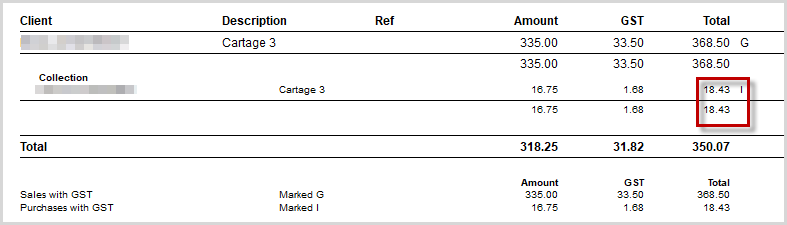
Related Articles
Setting up Tiered Charges
PART A - Create the first Charge Previous charges can be reused but not update in a sale. It is not possible to clone them either. If you need to create a brand new charge: i. Go to Maintenance > Charges if you don't have a Charges button. ii. Click ...Generating Financial Charges
Before closing the month, it is a good idea to create financial charges so they appear in the correct month. Financial charge journals are generated for financed clients. This option is found under Actions in the Taskbar Menu in the Accounting ...How to Setup/Edit Transit Insurance
Transit Insurance is charged to clients in livestock sales who have elected to participate in the insurance. It is a charge that is made per sale, per participating client. It must be added to the client's record in Address Book and be present as a ...General Overview to Stockyard for a Saleyard
Getting Started with Stockyard Stockyard is a powerful saleyard management system that simplifies livestock sales, vendor and purchaser record-keeping, NLIS compliance, weighbridge and scanner integration, and reporting. 1. Launching Stockyard To ...Clearing Sale Overview
The Stockyard Clearing Sale module allows agents to sell items other than livestock in a more basic format. It was created for use out of the office and in an environment where invoices could be printed, payments taken, money banked and sale ...