Agent Rebates
Standard Rebates can be broken down into two types. Introductions from Another Agent (also known as an Agent Rebate) can be a standard charge set up in the sale, or more customised where there is a special arrangement to split the lead agent's commission.
If vendors are only ever represented by a specific agent who regularly sells via another agent, the introducing Agent can be set up with a customised rate associated to the Vendor's record.

The rate for this rebate arrangement could be quite different to the other regular rebate agents' rate in the same sale.
In other words, the sale could contain a
a. standard rebate rate that is applied to all agents as a charge in the sale;
b. customised actual rate that will be paid to a particular agent in the same sale but different to other agents.
If Rebate Agent MNO regularly represents many Vendors and sells through Agent ABC, Rebate Agent MNO's rebate arrangement can be customised as below:
A. In the Address Book:
Step 1. Check the Agent is setup in Address Book
Update the Rebate Agent MNO field with the agreed Rebate rate.
- Open the Agent's record in Address Book and click on the Agent field on the right hand side.
- Enter a Code for the agent
- Use the following settings as needed:
Step 2. Ensure the Vendor has Agent MNO set up in their contact record correctly:
This can be done either in the Address Book or through Vendor Control from the sale.
Option A: In the Address Book
i. In the contact record, click on the Vendor field.
ii. Select the agent from the drop down menu by clicking on the down arrow to the right side of the Rebate Agent field.
iii. Decide if the agent will have a custom rate specific to this agent only (Actual Rate) or a standard rebate rate:
Actual Rate: A custom rate will be applied to this agent only for every sale.
Add the custom rate that the Rebate Agent is going to receive:
Varied Rate: If there is no custom rate for this agent use the varied rate type. The charge in the sale setup will dictate the rate that will be applied to all rebate agents in the sale.
The Rate must appear as 100% in the Address Book to be able to calculate correctly in the sale (where the calculation takes place).
Species Specific Rates
The Vendor's Commission rate and the Agent's Rebate rate can be further customised according to species on the right-hand side under Species Commission.
Option B: In the Sale
If you are already in the sale,
i. Right click on the vendor and select Vendor Control to be taken to the same window as in Option A above.
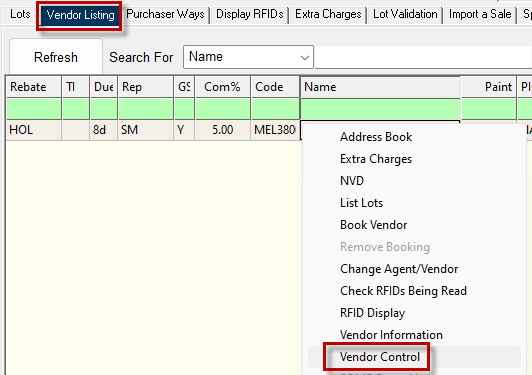
ii. Follow the advice above in Option A.
iii. If this rate is to be applied for all future sales, click on Copy from Vendor Control.
Splitting Commission with another Agent
To cater for a specific agent, who might get a higher or lower amount of rebate (compared to the rebate charge in the sale setup) due to a customised arrangement with the lead agent (e.g. introduction), add the agreed rebate percentage in the associated vendor's record ensuring the agent concerned is named for the rebate commission.
 The rebate rate (actual) should be the actual rate the rebate agent will receive e.g. 2%.
The rebate rate (actual) should be the actual rate the rebate agent will receive e.g. 2%. This means that, for example:
a. The Vendor is charged commission at eg 5% by the lead Agent (ABC)
b. The lead Agent ABC is sharing a portion of this commission with Rebate Agent MNO, who in this example is receiving 2.5% (added as an Actual Rate in the Rebate Commission Mode).

This amount is different to the 2% sale charge that is being applied to all other agents in the sale.
c. Lead Agent ABC is therefore receiving 2.5% of the 5% charged to the vendor, splitting the commission with the agent who introduced the vendor.
B: In Livestock:
Step 3: Create the sale.
Check the Sale is setup correctly
- Ensure there is a Rebate charge attached to the sale by checking the Sale Type or going to Charge Control under the Special Features.
- Check all vendors represented by the agent have the correct charge associated with the rebate.
- Right-click on the vendor in the Vendor Listings tab of the sale to get the dropdown menu.
- Select Vendor Control to check or update the commission rate.
If using Actual instead of Varied Rebate mode, this will automatically re-calculate the commission in the Rebate Commission field. - Add new details to Address Book through Vendor Control, if necessary:
If the rebate agent was not attached to the vendor's details or specific commissions changed, add their details now. - If you would like to retain these details for the future use, click on the Copy From Vendor Control button to allow the details to be recorded in the Vendor's record for future sales.
Step 4. Verify the charge is calculating:
To check that agents are receiving the correct amount before closing the sale, generate a Sale Summary Report:

This amount should not show on an Account Sale or Invoice, only on the Sale Summary.
C. In Accounting:
Rebate ledgers are usually coded EREB for payments and IREB income and found under the Income or Liabilities Sundry categories in the ledger tree. The relevant agents should also have the associated journal added to their ledger under e.g. Liabilities > Creditors > Rebate Agents, once the sale is closed.
Step 5: Pay the Agents
Go to Banking Payments and click on the associated agent's account.
Related Articles
Adding Agent Signature to Pre Sale Summary Report
New Way to Add Agent Signature to Pre Sale Summary Report In the version 5.6.5.999 release of Stockyard, a new feature allows agents to add their signatures to various reports, including the Pre Sale Summary Report and the Purchaser Post Sale ...How to Change Sale Disk (Export Format) of EQXData
Agents require EQXData.xml files to upload to their system. Below is a guide on how to change the EQXData format for Agents. Open Address Book Search for the agent Select the Agent to the right-hand side of the contact info In the Sale Disk ...Scheduled Reports
Stages in Livestock Reporting Overview of Livestock Reports Generating and Previewing Reports Understanding Scheduled Reports (Bulk Email) 1. What are Scheduled Reports? Scheduled Reports are Stockyard’s way to send emails in bulk. When a sale is ...Stockyard Report Names
Sites upgrading from LE to Stockyard can use the matrix below to find reports in Stockyard, as some may have slightly different names. SaleyardLE / Saleyard Plus / AgentNLIS Stockyard Agent Pre-Sale Check Pre-Sale List - Lot Order/Vendor Order Agent ...General Overview to Stockyard for a Saleyard
Getting Started with Stockyard Stockyard is a powerful saleyard management system that simplifies livestock sales, vendor and purchaser record-keeping, NLIS compliance, weighbridge and scanner integration, and reporting. 1. Launching Stockyard To ...