Adding an NVD into Stockyard Mobile
Guide for Adding an NVD into Stockyard Mobile
Pre-requisites
- Ensure a sale has been opened in Stockyard.
- On your tablet/device, force sync Stockyard Mobile so the sale appears.
- Once synced, select the relevant sale from the list.
1. Accessing the NVD Screen
a) Navigate to the Booking Screen
From the main menu, go to the "Booking" tab.
- This screen displays a list of vendors and allows you to:
- View existing/Add New bookings
- View existing/Add new vendors
- Add NVDs to Sale
b) Select the Vendors tab
- In this screen, it will display all previous vendors added into the sale
c) Tap the New Vendor tab
- To select the NVD type you want to add
2. Choose the NVD Type
When prompted, select one of the following NVD entry types:
a) Add Shell NVD
- Use when you want to create a placeholder for the NVD.
- Typically used when the physical NVD hasn't arrived yet
- A quick and easy way to enter Vendor information/Number of head into Stockyard for the 'Booking' process
Use when you want to create a placeholder for the NVD.
Typically used when the physical NVD hasn't arrived yet
A quick and easy way to enter Vendor information/Number of head into Stockyard for the 'Booking' process
b) Add NVD (Full Details)
- Use when you're ready to enter the complete NVD information.
- Enter the:
- NVD Serial Number
- Species (cattle, sheep, goats)
- Vendor PIC
- Consignment details
- Declaration answers
 Check the NVD Version is correct
Check the NVD Version is correct
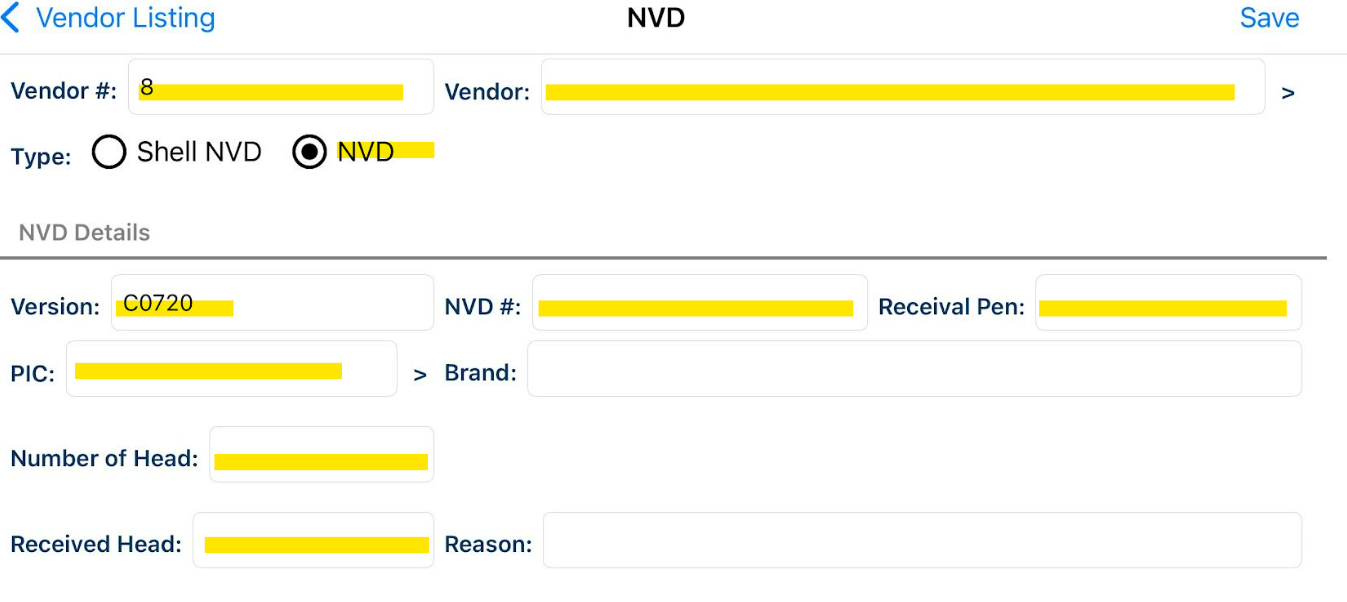
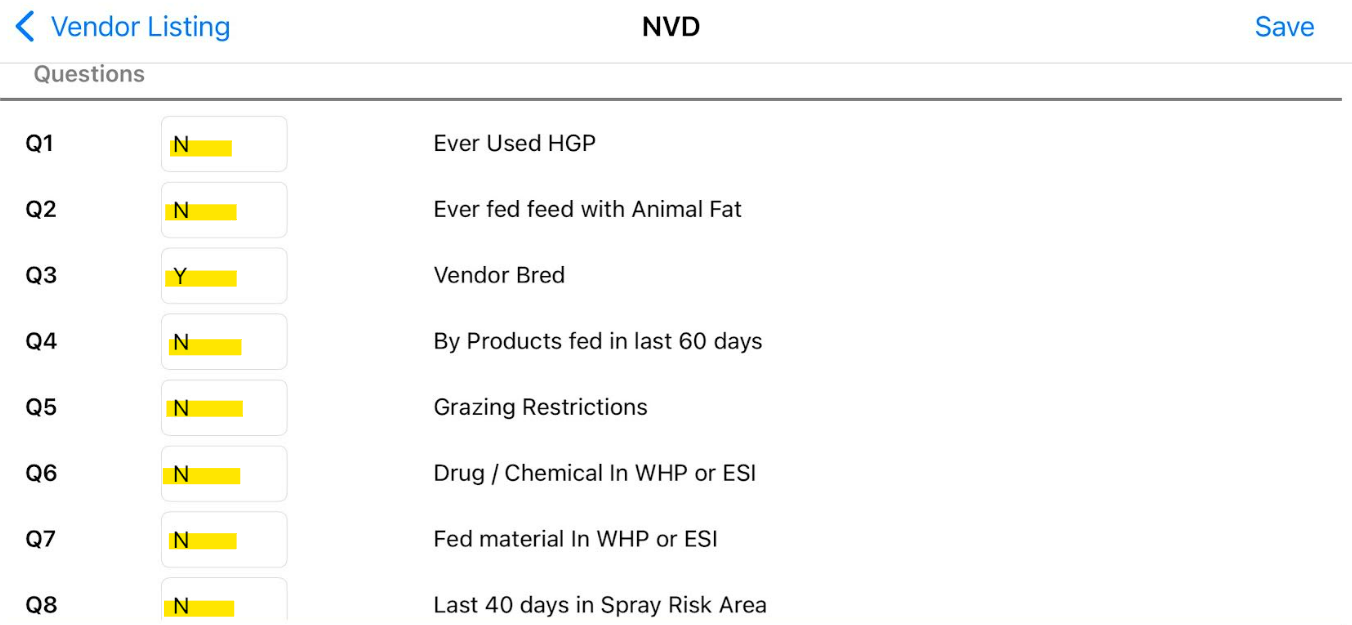
Use when you're ready to enter the complete NVD information.
Enter the:
- NVD Serial Number
- Species (cattle, sheep, goats)
- Vendor PIC
- Consignment details
- Declaration answers
 Check the NVD Version is correct
Check the NVD Version is correct
c) Add Vendor Without NVD
- Use this option only if no NVD is required, such as:
- Vendor pass-in or out of scope consignment
- Already covered under previous consignment
Use this option only if no NVD is required, such as:
- Vendor pass-in or out of scope consignment
- Already covered under previous consignment
3. Add NVD details
a) Select or Create a Vendor
- If the vendor already exists in the list, tap on their name.
- If the vendor is not listed:
- Tap "New Vendor"
- Enter vendor details (e.g., PIC, Name, Contact Info, Address)
b) Find the Vendor
- In the Booking screen, vendors are listed by:
- Vendor Name or PIC
- Tap on the relevant vendor to enter their booking details
c) Attach the NVD
In the Booking screen, vendors are listed by:
- Vendor Name or PIC
- Tap on the relevant vendor to enter their booking details
- Within the vendor record, you can now view and edit the NVD details.
- Double-check serial numbers, livestock description, and all declaration fields.
- Take a photo of the NVD
4. Notes & Tips
- Species Supported: Stockyard supports cattle, sheep, and goats. Ensure you select the correct species during NVD entry.
- Syncing: Always sync after adding or editing NVDs to ensure data is uploaded.
- Serial Numbers: Be cautious when entering NVD serial numbers – duplicates or errors can cause issues during compliance checks.
- Questions: Ensure all declaration questions are answered – missing answers may flag issues at delivery or in the back office.
Related Articles
Adding Custom Responses to the "Additional Information" NVD Question
In the release 5.0.10.32, Outcross Systems has introduced a hassle-free method for incorporating "Additional Information" from the National Vendor Declaration (NVD) with a simple tick box in Stockyard. This enables you to quickly and easily add NVD ...Downloading and Configuring Stockyard Mobile Connectivity
Downloading & Updating Stockyard Mobile If you don't have Stockyard Mobile installed yet, follow these steps to get started: For Android Devices (Samsung, Google Pixel, etc.): Open the Play Store (sign into your Google account if prompted). Search ...Adding a NVD / Vendor to a Livestock Sale
National Vendor Declarations (NVD) are important to track the origin of animals. NVDs record the number of animals that have been transported and a declaration of their health . By the end of the Sale the received head must tally with the head count ...General Overview to Stockyard for a Saleyard
Getting Started with Stockyard Stockyard is a powerful saleyard management system that simplifies livestock sales, vendor and purchaser record-keeping, NLIS compliance, weighbridge and scanner integration, and reporting. 1. Launching Stockyard To ...Attaching an NVD Image (Using the PC)
Step 1 (Only Once): Setting up the Default Location/Printer for the first time Keep in mind, when you import images using this method of attaching, it will remove the images from the folder and put them into a folder that Stockyard can read from ...